炫酷彩色粒子鼠标跟随动画效果(附源代码)
这是一个交互式的彩色粒子动画,主要特点是随着鼠标移动产生五彩缤纷的粒子爆炸效果。通过结合Canvas绘图、事件监听和动画循环,创造了一个流畅、互动性强的视觉体验。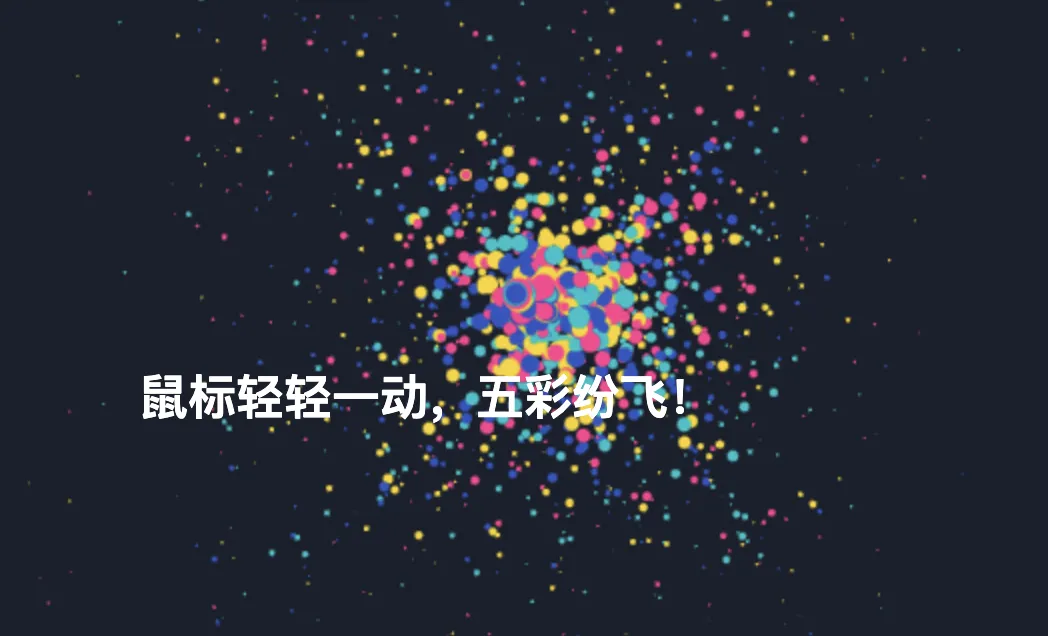
实现逻辑
粒子系统:
- 定义
Particle类,每个粒子有位置、大小、颜色和速度属性。 - 粒子会随时间缩小并移动。
- 定义
粒子爆炸效果:
createExplosion函数在鼠标位置创建多个随机颜色和速度的粒子。- 使用
setInterval定期在鼠标位置创建新的粒子爆炸。
动画循环:
- 使用
requestAnimationFrame持续更新和绘制粒子。 - 移除过小的粒子以优化性能。
- 使用
源代码
<style>
body, html {
margin: 0;
padding: 0;
height: 100%;
overflow: hidden;
}
#confettiCanvas {
background-color: #1a202c;
position: absolute;
top: 0;
left: 0;
}
.instruction {
position: absolute;
top: 50%;
left: 50%;
transform: translate(-50%, -50%);
color: white;
font-family: Arial, sans-serif;
font-size: 24px;
font-weight: bold;
text-align: center;
pointer-events: none;
}
</style>
<canvas id="confettiCanvas"></canvas>
<p class="instruction">鼠标轻轻一动,五彩纷飞!</p>
<script>
const canvas = document.getElementById("confettiCanvas");
const ctx = canvas.getContext("2d");
const colors = ["#FF3F8E", "#04C2C9", "#2E55C1", "#F9D423"];
let particles = [];
let mousePos = { x: 0, y: 0 };
class Particle {
constructor(x, y, size, color, speedX, speedY) {
this.x = x;
this.y = y;
this.size = size;
this.color = color;
this.speedX = speedX;
this.speedY = speedY;
}
update() {
this.x += this.speedX;
this.y += this.speedY;
this.size *= 0.98; // 粒子逐渐缩小
}
draw() {
ctx.fillStyle = this.color;
ctx.beginPath();
ctx.arc(this.x, this.y, this.size, 0, Math.PI * 2);
ctx.closePath();
ctx.fill();
}
}
function resizeCanvas() {
canvas.width = window.innerWidth;
canvas.height = window.innerHeight;
}
function createExplosion(x, y) {
const particleCount = 50;
for (let i = 0; i < particleCount; i++) {
const size = Math.random() * 5 + 2;
const color = colors[Math.floor(Math.random() * colors.length)];
const speedX = (Math.random() * 2 - 1) * 2;
const speedY = (Math.random() * 2 - 1) * 2;
particles.push(new Particle(x, y, size, color, speedX, speedY));
}
}
function animate() {
ctx.clearRect(0, 0, canvas.width, canvas.height);
particles = particles.filter((particle) => {
particle.update();
particle.draw();
return particle.size > 0.5;
});
requestAnimationFrame(animate);
}
function handleMouseMove(event) {
mousePos.x = event.clientX;
mousePos.y = event.clientY;
}
resizeCanvas();
animate();
window.addEventListener("resize", resizeCanvas);
canvas.addEventListener("mousemove", handleMouseMove);
setInterval(() => {
createExplosion(mousePos.x, mousePos.y);
}, 50);
</script>
使用方式
- 复制上方的源代码到一个新的HTML文件中。
- 使用浏览器打开该HTML文件即可运行。
功能概述
- 随着鼠标的移动,粒子爆炸会在鼠标位置产生并逐渐消散,营造出炫酷的动态效果。
- 该代码优化了粒子管理,粒子一旦缩小至一定大小便会被移除,确保动画流畅且性能较高。